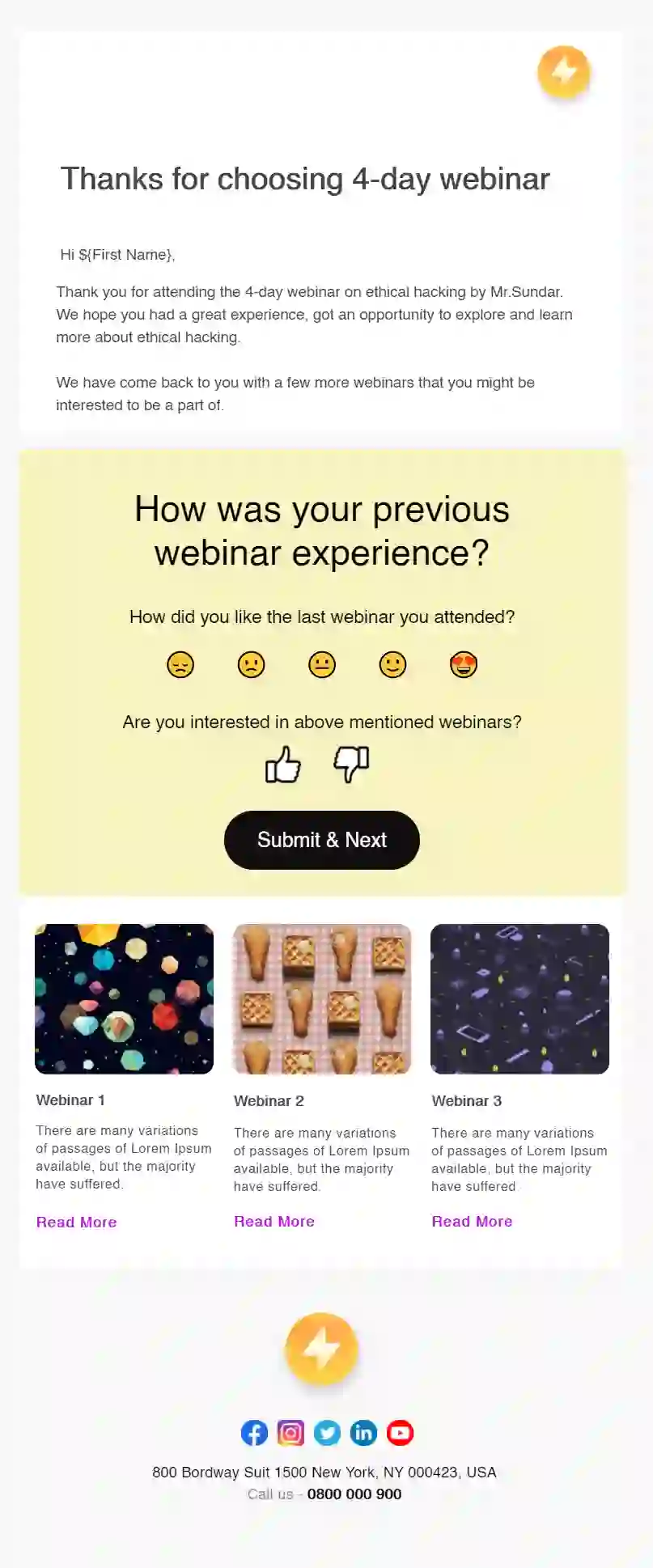Best Interactive Follow-Up Email Template
Browse the best interactive follow-up emails to engage the recipient and get a higher response on your follow-up emails.


 Filter Category
Filter Category

What are follow up emails?
Follow-up emails are used to reach out to the recipient if they didn't respond to your previous email. You can send an event follow-up email asking for feedback about the events they attended.
The purpose of follow-up emails is to get a response from the recipient by reinitiating the conversation.
Use cases of follow-up emails
Use these interactive follow-up emails for various purposes: (purpose)
-
Follow-up after a team meeting.
-
Follow-up email for a job interview.
-
Event, conference, webinar follow-up email.
-
Sales follow-up emails.
-
Follow-up after a demo call with a lead.
-
The follow-up is to ask for an update on the job application.
-
Follow-up after the recipient triggers an event such as an e-book download.
Why should you use these follow-up email templates?
-
Each email element is customizable in our drag-and-drop editor.
-
Using the AMP email framework, you can add interactive widgets - forms, surveys, opinion polls, image carousels, etc. in the email.
-
Compel recipients to respond by adding compelling and relevant visuals - images, GIFs, or illustrations.
-
Integrate your Zoom account to allow the recipient to register for the webinar.
-
Allow the recipient to check your availability via Calendly integration to book a meeting with you.
Each template adheres to email accessibility guidelines.
-
Legible font size and type.
-
Color contrast follows the standard 4.5:1 ratio.
-
Enough white space and smaller paragraphs for better readability.
-
Distinguishable and clear call to action button.
-
ALT text for all the images.
Learn more: How to Make Emails Accessible for Every User
Ensures proper inbox rendering
-
AMP display for AMP supported email clients
-
HTML display if email clients don't support AMP
-
Email subject line and preheader text preview
Offers different integrations
-
Zoom integration: Add a Zoom registration form
-
Calendly integration: Add calendar widget for demo call bookings
-
Integromat integration: For automating the emails
How to customize and send these templates?
You can customize these templates using our codeless, drag and drop email editor.
-
Pick your template and click on the 'Use this template' button.
-
Mailmodo's email template builder will open. Here, you can customize the template:
-
Change the email layout and content alignment.
-
Add or remove content blocks.
-
Add widgets like forms, surveys, polls, reviews and ratings, quizzes, etc.
-
-
Once you make all the changes, preview both the AMP and fallback (HTML) version and check for mobile and desktop previews.
-
Then, save the template.
You can now send the email template to the recipient.
To learn in detail, check out our help guide.