Personalization and automation are important parts of marketing funnels. And with Freshmarketer, you can create and send personalized static email campaigns with automation capabilities.
But email conversions are one of the most pressing problems email marketers face, and static emails are to blame. Fortunately, you can solve the email conversions problem with AMP emails. But Freshmarketer doesn’t have AMP emails as it allows you to send only static emails.
But there is nothing to worry about as we have built a Freshmarketer integration you can use to connect Mailmood and Freshmarketer. This guide will show you the steps you can take to set up triggered AMP email campaigns through Freshmarketer in Mailmodo.
Table of contents
- Does Freshmarketer have AMP emails?
- Benefits of using Freshmarketer integration with Mailmodo
- How to send AMP emails from Freshmarketer using Mailmodo
- Wrap up
Does Freshmarketer have AMP emails?
Freshmarketer offers a drag-and-drop editor to build static emails with personalization features. But despite AMP emails having such crucial importance, you cannot send AMP emails with Freshmarketer.
So if you want to explore the power of AMP emails but already have your systems set in Freshmarketer, don’t worry. You can easily set up triggered email campaigns with our Freshmarketer integration, and here’s why you should do it.
Benefits of using Freshmarketer integration with Mailmodo
Here are the benefits of connecting your Freshmarketer account with Mailmodo to send AMP emails:
Dynamic emails have been proven to drive more revenue. So when you set up AMP emails Mailmodo, you can drive higher conversions to your business, just like Razorpay and Mudrex, who got a 257% and 280%, respectively.
Build personalized and automated email campaigns without touching any code.
You can use ready-to-go templates to set up your triggered email campaigns in no time.
We have tried to keep the steps as low as possible, so you can complete your setup process and get up and running quickly.
The list of benefits goes on and on. The best way to way to experience these is by trying them out. So follow these upcoming steps to trigger AMP emails through Freshmarketer in Mailmodo.
How to send AMP emails from Freshmarketer using Mailmodo
The below steps show you how to configure transactional campaigns in Mailmodo, triggered by events recorded in the Freshmarketer journey.
- Go to templates from the vertical menu on the left side. Click on create new template.
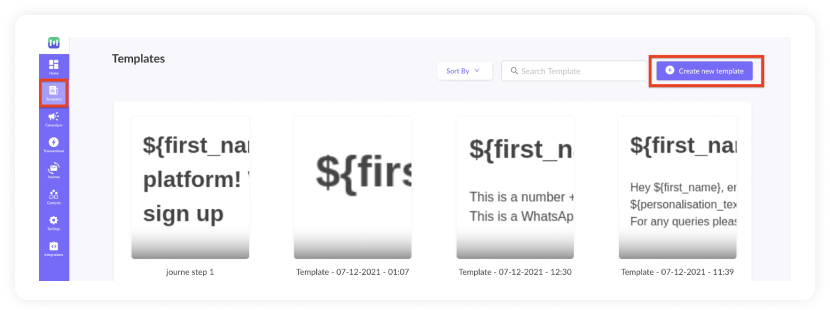
Either select a blank template or a premade template
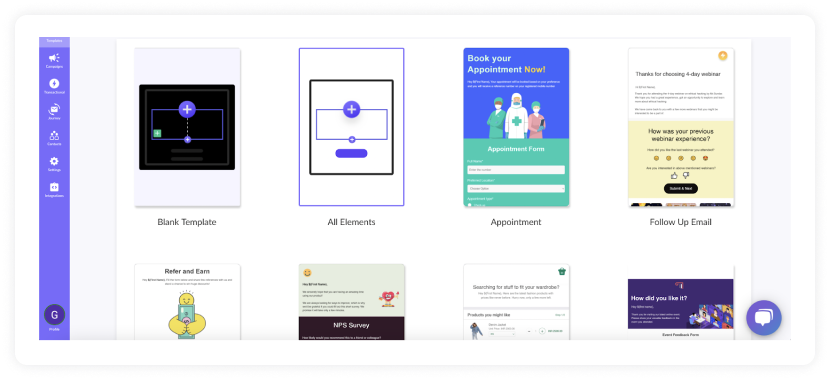
Use the editor to edit the template. Save and rename the template upon completion. After saving, click on the back arrow.
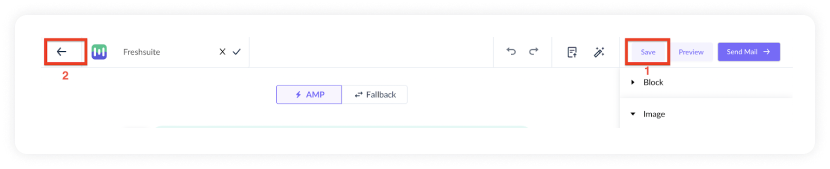
- Click on save and exit.
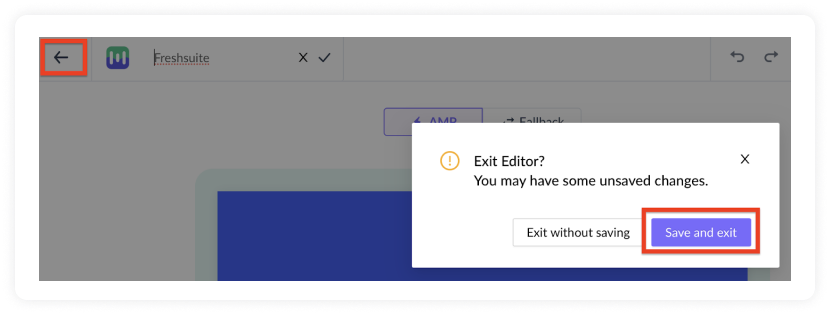
- You will be redirected to the home page. Click on Transactional from the vertical menu on the left. Next, click on New Transactional Campaign.
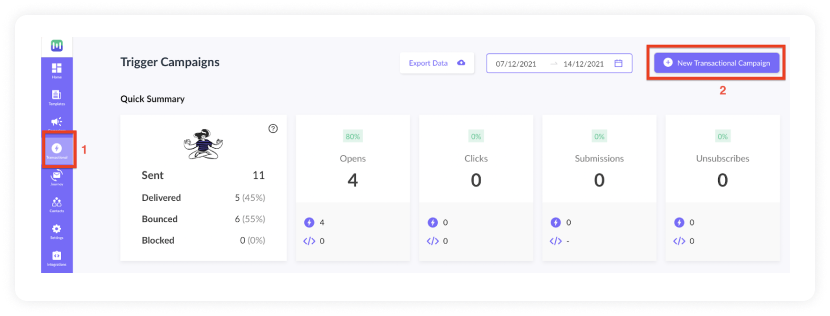
- Select the template you saved before. Click on next.
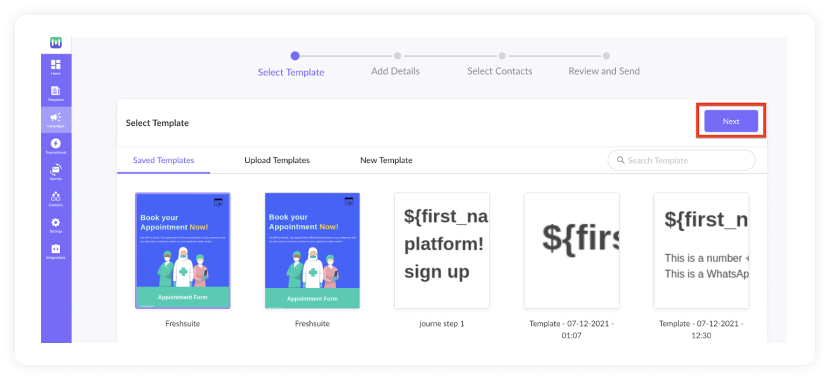
- Add Subject Line, Pre-header text, From name, and Reply to email. Click on next.
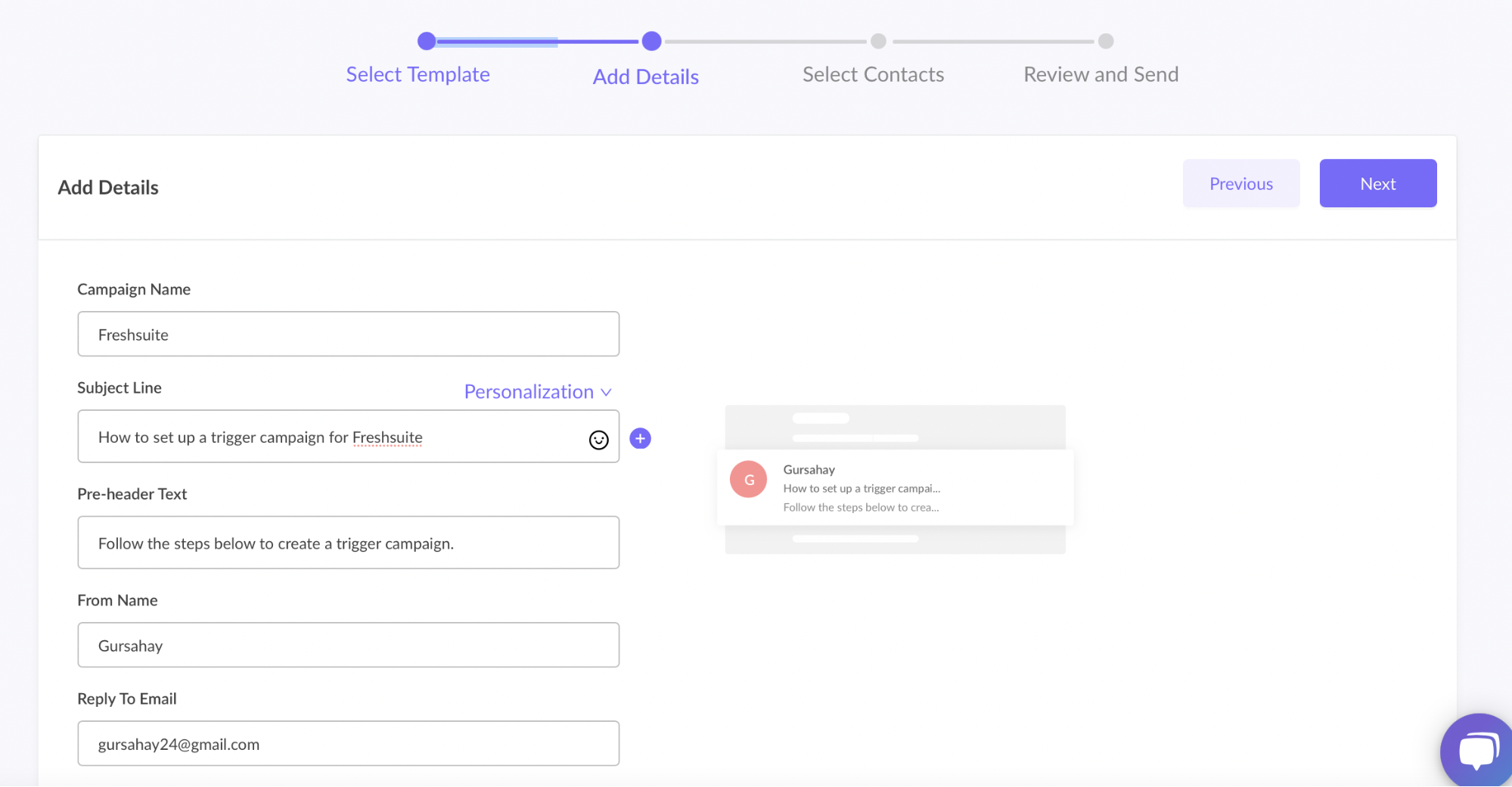
- You will be redirected to trigger events. Select Freshmarketer from the list of platforms. Click on next.
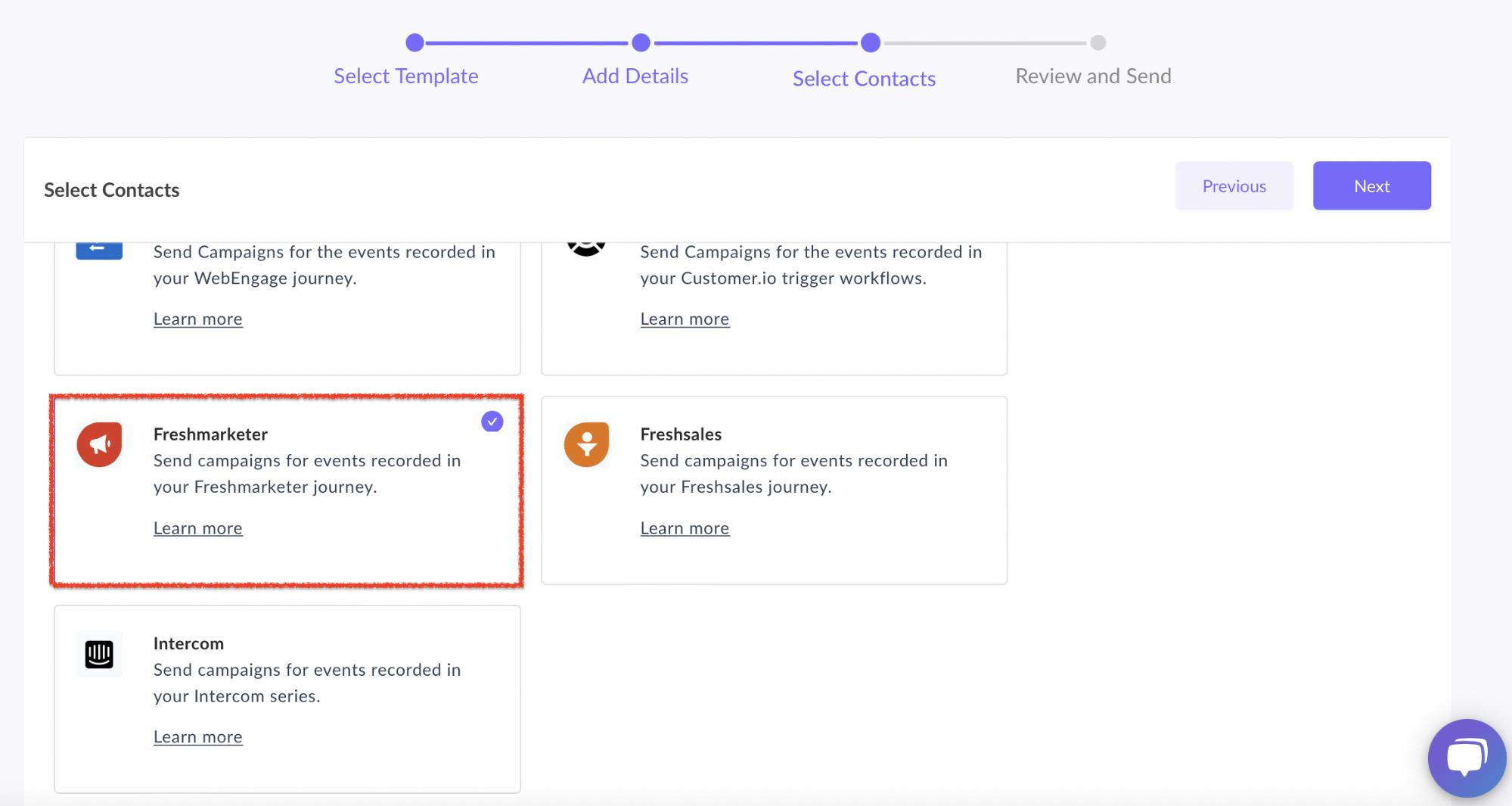
- Review and test your campaign. To test, click on send test campaign > enter email ID > send test email.
Once tested and reviewed, click on the enable campaign.
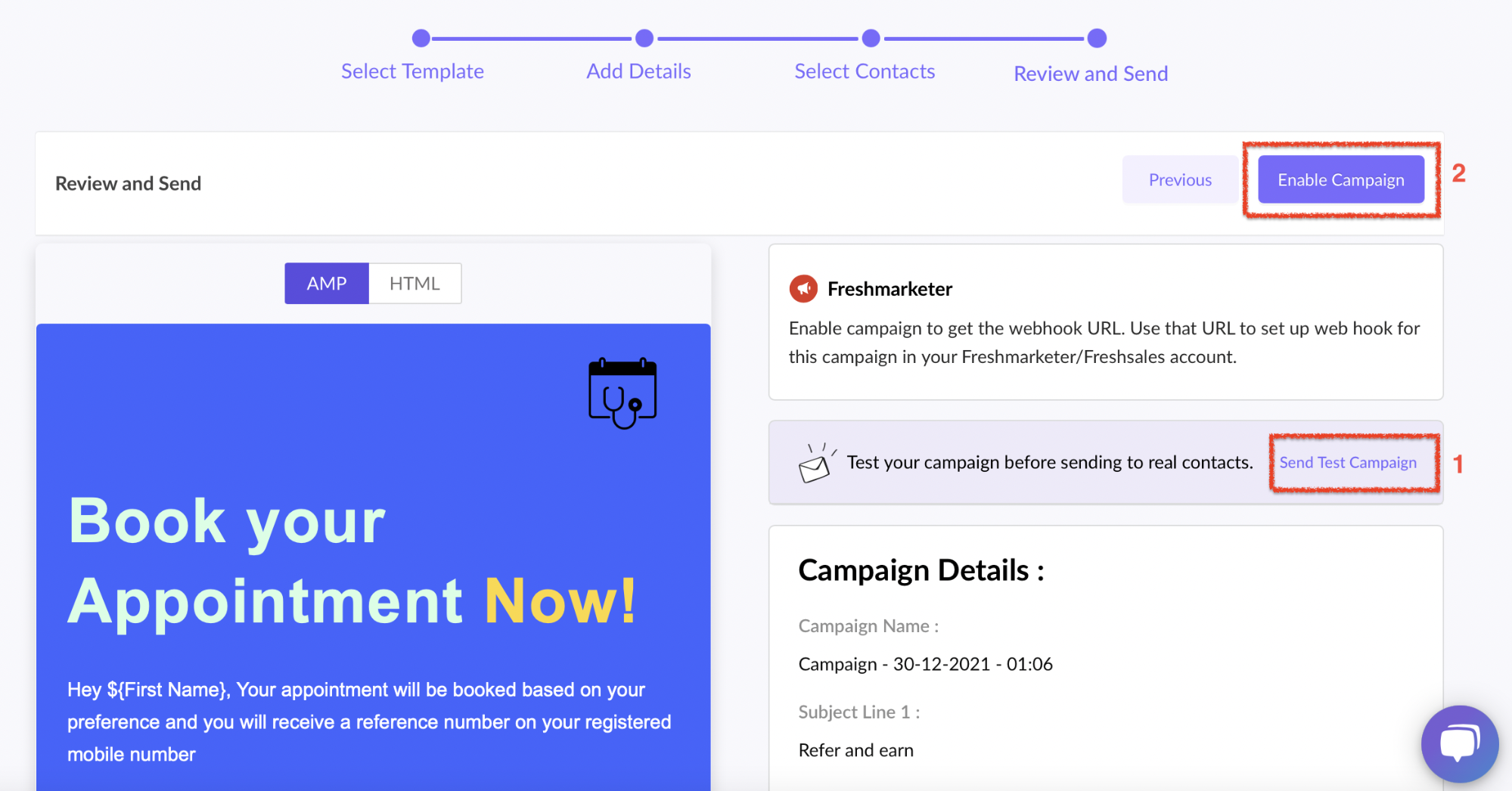
- You will be redirected to the Trigger Info section. Click on the Copy URL button. We will use this webhook URL in the fresh marketer journey.
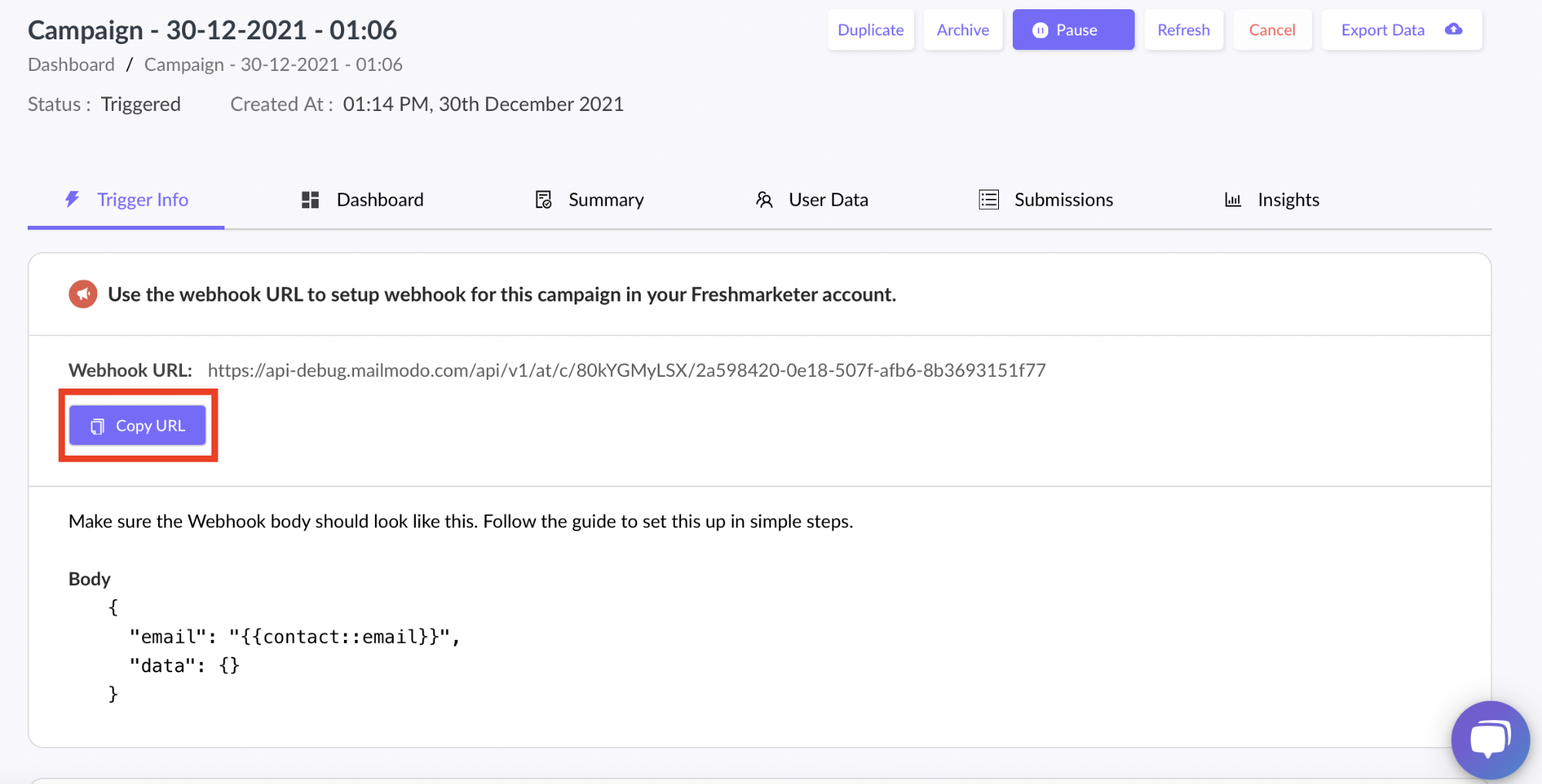
To access this page in the future, go to transactional in the vertical menu (left side)->select the campaign > trigger info.
Here’s how to set up the Freshmarketer journey.
- Click on Marketing automation > Journeys.
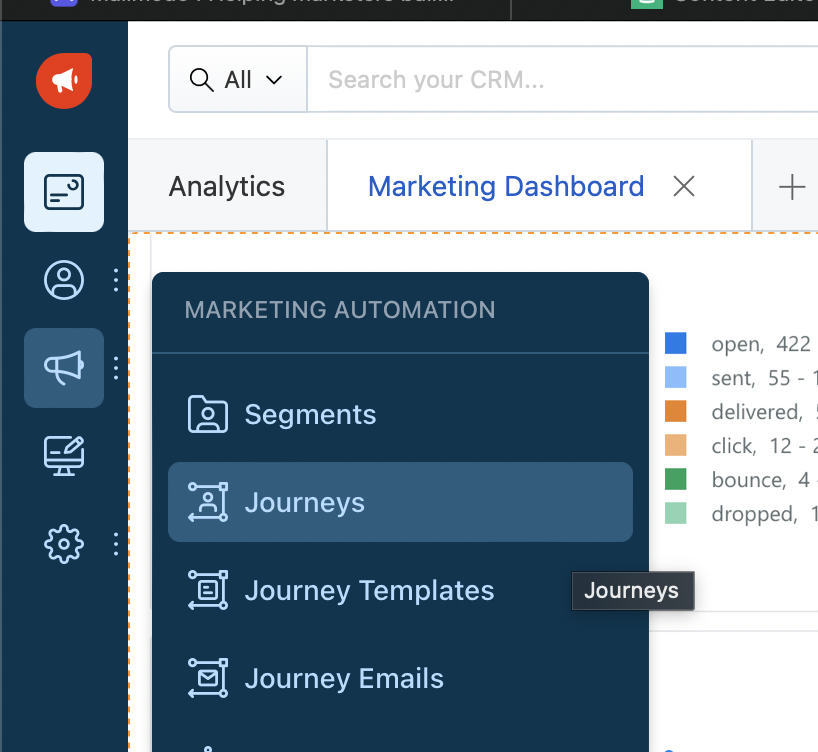
- Click on create journey.

- Click on Create from scratch.

- Name your journey.
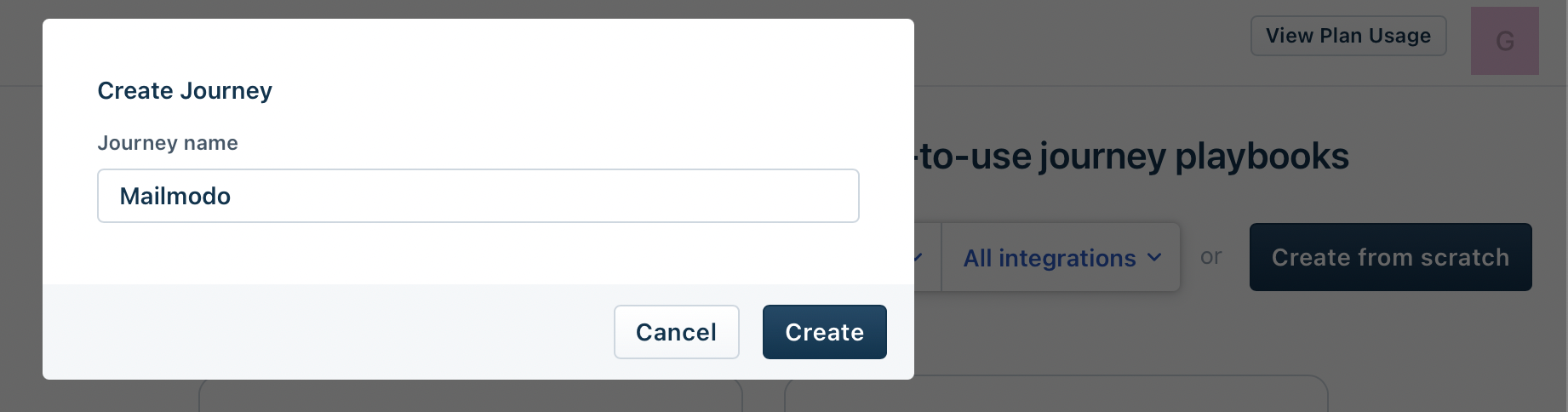
- From the actions menu on the right side, select Webhooks. Drag and drop it in the journey builder area. Connect the actions and triggers with arrows. Click on Choose or Create a Webhook.
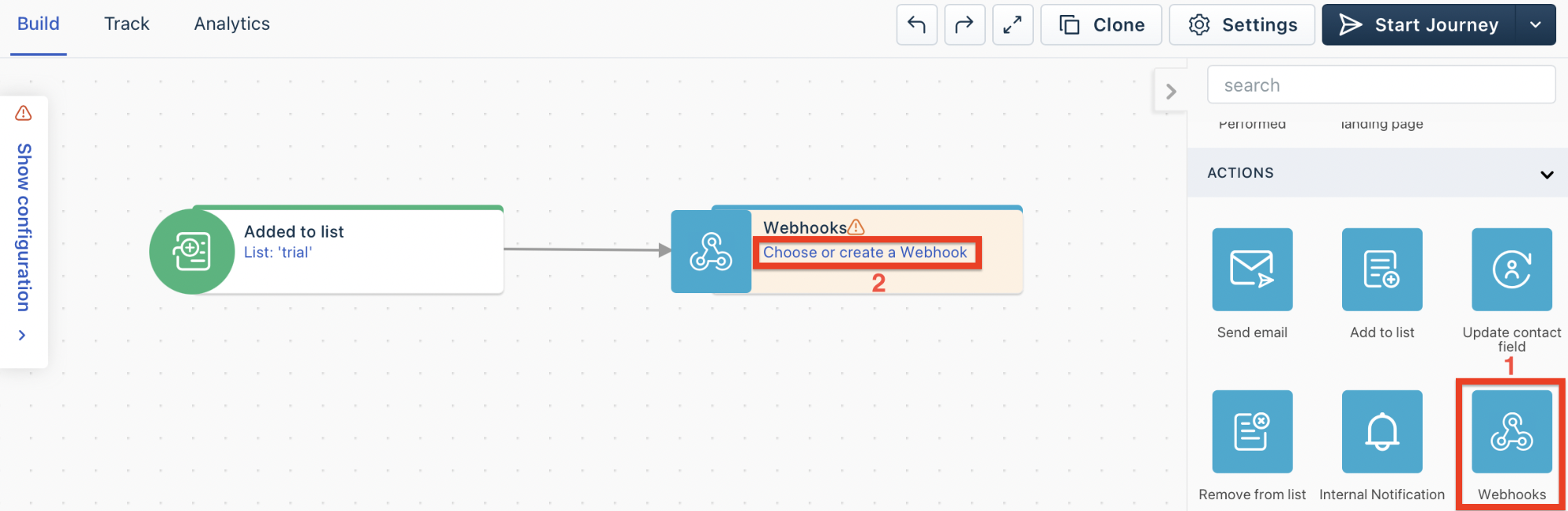
- Click on create a new webhook.
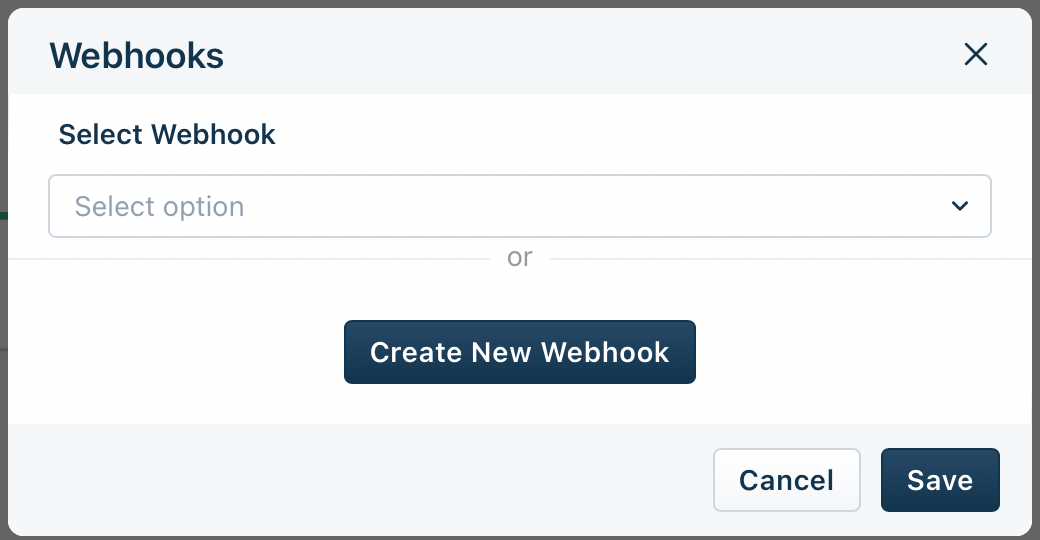
- Name the webhook. Select request type as POST. Paste the URL copied from Mailmodo's Trigger Info section.
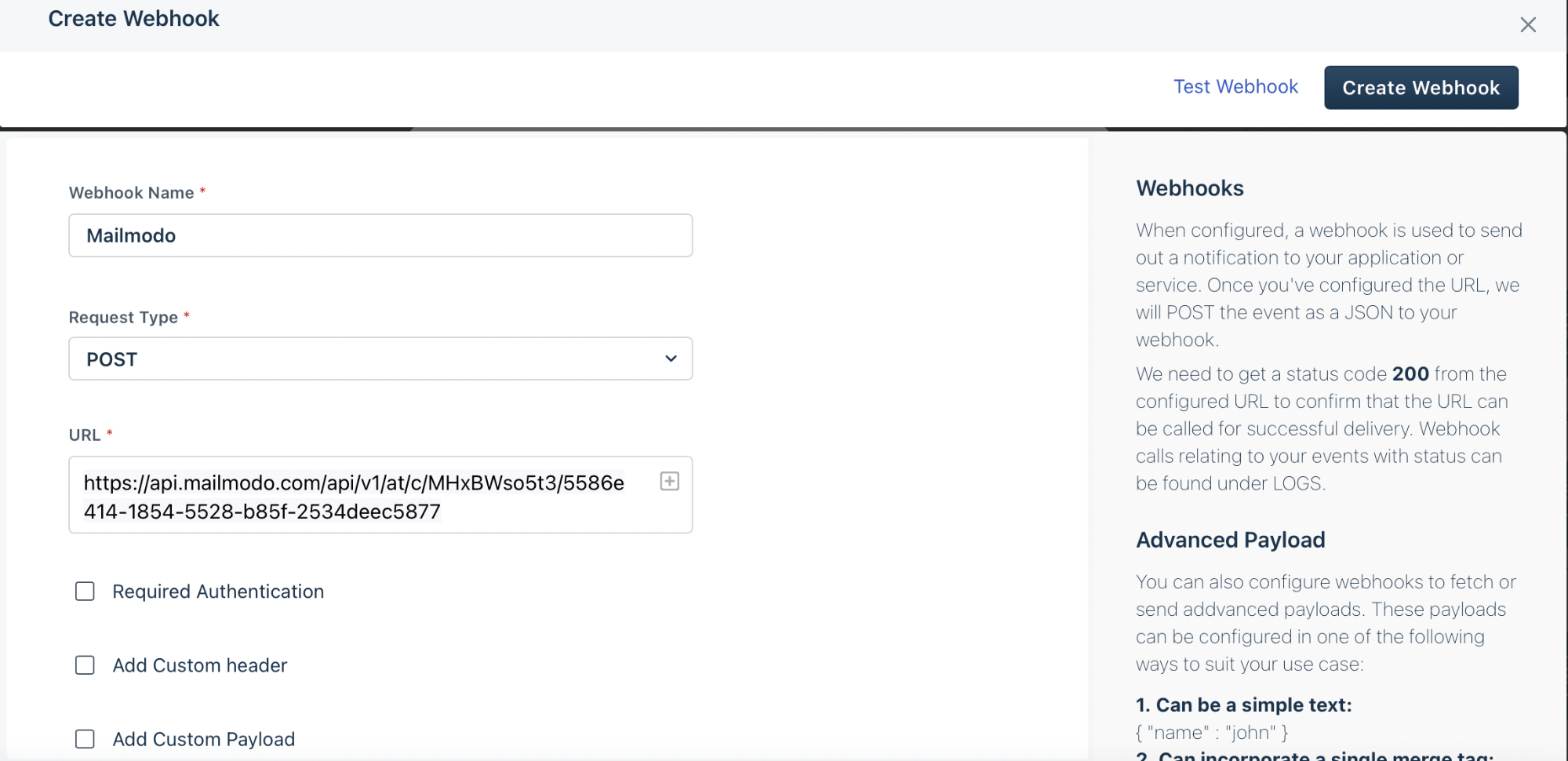
Select Add Custom Payload. Click on advanced. Paste this in the text field.
{
"email": "",
"data": {
"First Name": ""
}
}
Map the respective parameters by clicking on the plus button in the corner.
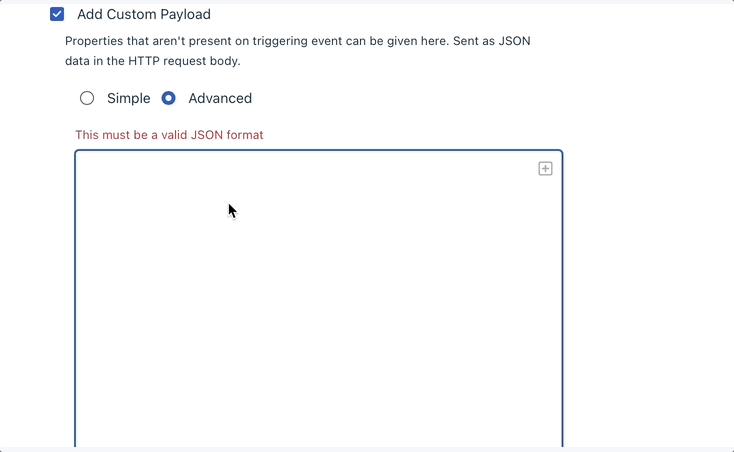
- After mapping, your screen should look like this. Click on Test Webhook.
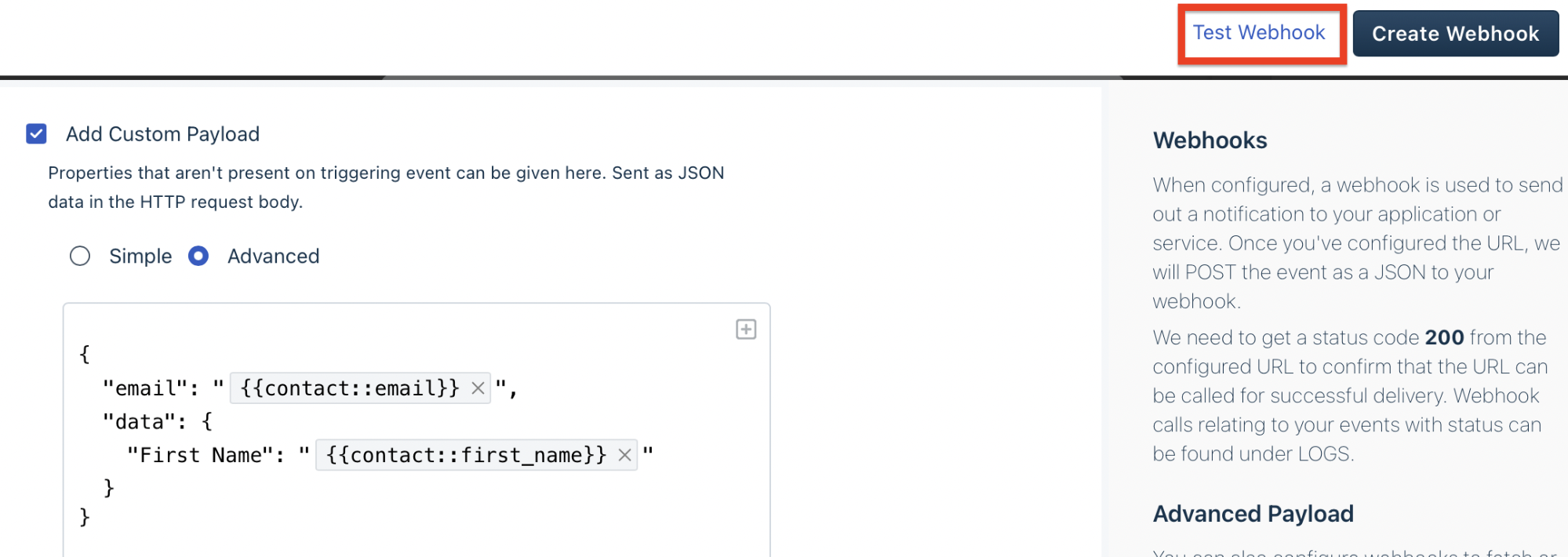
- Click on the Test Webhook button in the popup. Upon successful testing, you should receive 200 status codes.

- Close the popup. Click on Create Webhook.
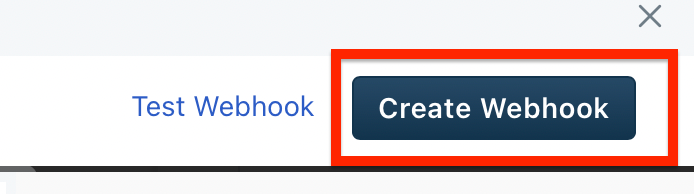
- Click on Start Journey.
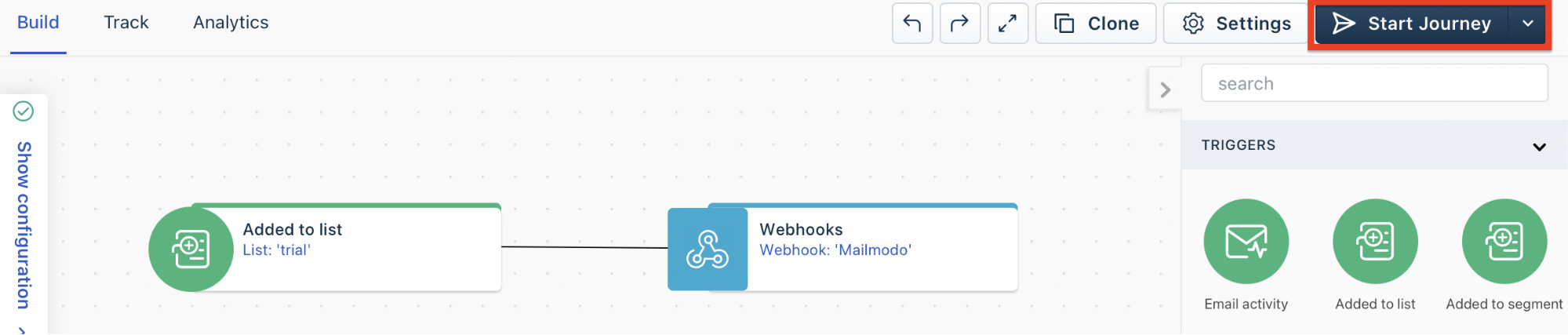
You have successfully created a trigger campaign!
Wrap up
If you’re serious about taking your email marketing to the next level, you should try out Mailmodo. It’s a complete ESP that allows you to send both HTML and AMP emails and explore its potential to the fullest.
You can also read about how to send AMP emails from Freshales using Mailmodo. If you want to know more about us, sign up for Mailmodo and check it out for yourself!
What you should do next
Hey there, thanks for reading till the end. Here are 3 ways we can help you grow your business:
Talk to an email expert. Need someone to take your email marketing to the next level? Mailmodo’s experts are here for you. Schedule a 30-minute email consultation. Don’t worry, it’s on the house. Book a meet here.
Send emails that bring higher conversions. Mailmodo is an ESP that helps you to create and send app-like interactive emails with forms, carts, calendars, games, and other widgets for higher conversions. Sign up now and send 10k free emails/month. Sign up here.
Get smarter with our email resources. Explore all our knowledge base here and learn about email marketing, marketing strategies, best practices, growth hacks, case studies, templates, and more. Access guides here.

