Have you ever wondered what is your domain’s IP address? You may already know that, whenever users enter a domain name in the search bar, the browser directs them to the domain’s IP address. So what is yours?
To find out, you need to dig into your Domain Name System (DNS) settings which can take a while and needs technical proficiency. But with the help of nslookup (Name Server Lookup), you can check DNS records quickly without having deep technical knowledge. So let's discuss what nslookup is and how you can benefit from it.
Table of contents
- What is nslookup?
- Supported DNS record types
- Use cases for nslookup
- How to check DNS records with nslookup?
- Takeaways
What is nslookup?
As the name suggests, nslookup is a method to find DNS records of a domain name. Every domain name has a set of DNS records, and you can find them with nslookup, including important email records like MX (Mail Exchange) records that help you receive important emails which are sent to your domain.
Supported DNS record types
There are two main ways to use nslookup:
With Command Line
With Online tools
Here are the supported DNS record types for each:
1. Windows Command line
A: Specifies a computer's IP address.
ANY: Specifies a computer's IP address.
CNAME: Specifies a canonical name for an alias.
GID Specifies a group identifier of a group name.
HINFO: Specifies a computer's CPU and type of operating system.
MB: Specifies a mailbox domain name.
MG: Specifies a mail group member.
MINFO: Specifies mailbox or mail list information.
MR: Specifies the mail rename domain name.
MX: Specifies the mail exchanger.
NS: Specifies a DNS name server for the named zone.
PTR: Specifies a computer name if the query is an IP address; otherwise, it specifies the pointer to other information.
SOA: Specifies the start-of-authority for a DNS zone.
TXT: Specifies the text information.
UID: Specifies the user identifier.
UINFO: Specifies the user information.
WKS: Describes a well-known service.
Source: Microsoft Docs
2. Online tools
Although different online tools like Network Tools and Web Wiz may show you different DNS types, we are going to use nslookup.io, and it shows you the following DNS record types:
A
AAAA
CNAME
TXT
NS
MX
SOA
Source: Nslookup
Use cases for nslookup
Here is how you can use nslookup:
Nslookup is mainly used for troubleshooting DNS problems. Since you can check many DNS record types with this method, you can also check if there is some inconsistency.
If you’re not receiving emails to your domain and you suspect your MX records to have errors, you can cross-check with nslookup. And if you find out that your MX record isn't pointing to the right domain, you can fix that ASAP to start receiving emails to your domain again.
You can also check the PTR (or Pointer) record that helps inbox providers want you to have so they can check the legitimacy of your emails. If you find inconsistencies, you need to fix them ASAP to minimize the negative impact on your email deliverability.
Related guide: Everything You Need to Know About Email Deliverability
How to check DNS records with nslookup?
As you saw previously, there are two methods we can use.
1. Online tools
We will use nslookup.io to make the process of checking DNS records super easy for you. Follow these steps to check DNS types of different domains:
- Visit nslookup.io and enter the desired domain name.
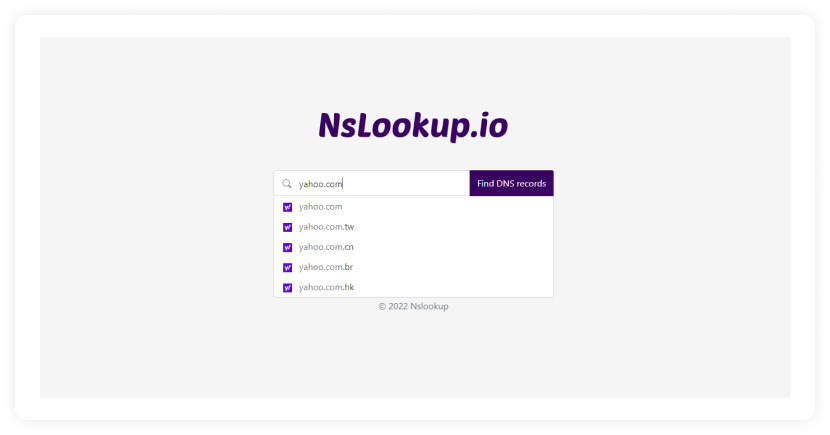
Click on Find DNS records.
You’ll see the different DNS record types.
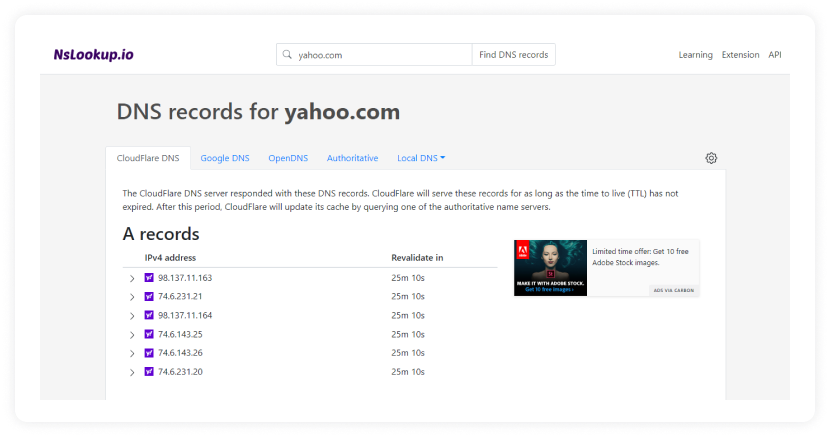
Note that you can also filter these results by different servers, including Cloudflare DNS, Google DNS, Open DNS, Authoritative, and Local DNS.
2. Command prompt
Here is how to check your DNS records with the nslookup command in Windows.
Make sure you are connected to a stable internet connection.
Press the Windows logo key and type cmd and open the program.
Then type nslookup followed by the domain name.
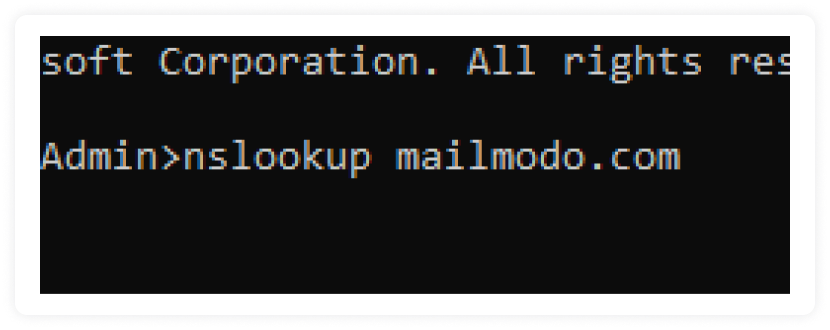
- You’ll see the DNS records of that domain.
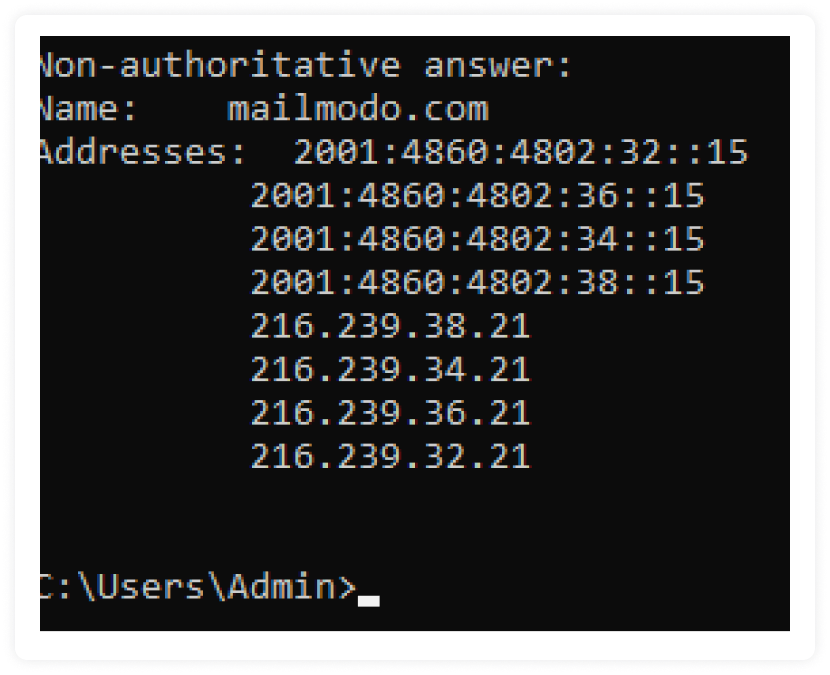
- If you want to query a specific record, type nslookup -type=[DNS record type] domain. Here, replace the [DNS record type] with A, MX, or any other record you want to know and the domain name.
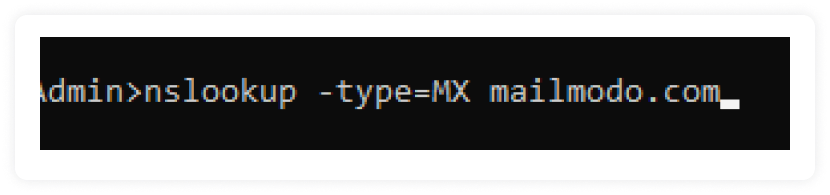
- You’ll see the details of that particular DNS record.
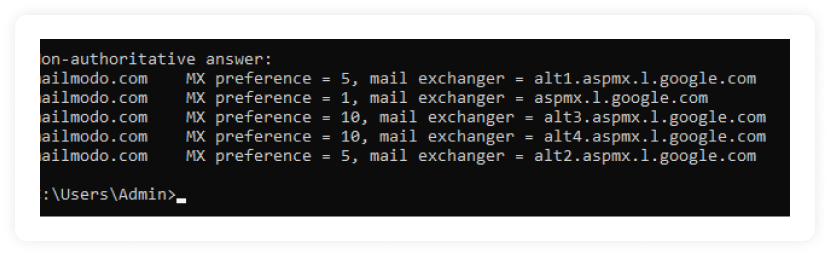
Related guide: What Is a DNS Record and How Do They Work in Emails?
Takeaways
The world of DNS records is complex, time-consuming, and complicated. Nslookup makes the process of checking DNS records a bit easier.
Making changes to your DNS is not easy, and waiting for those changes to get reflected is even harder. People waste too much time waiting for DNS changes to be reflected because they aren't familiar with the concept of DNS propagation. Read our guide to familiarize yourself with the A-Z of DNS propagation.
What you should do next
Hey there, thanks for reading till the end. Here are 3 ways we can help you grow your business:
Talk to an email expert. Need someone to take your email marketing to the next level? Mailmodo’s experts are here for you. Schedule a 30-minute email consultation. Don’t worry, it’s on the house. Book a meet here.
Send emails that bring higher conversions. Mailmodo is an ESP that helps you to create and send app-like interactive emails with forms, carts, calendars, games, and other widgets for higher conversions. Sign up now and send 10k free emails/month. Sign up here.
Get smarter with our email resources. Explore all our knowledge base here and learn about email marketing, marketing strategies, best practices, growth hacks, case studies, templates, and more. Access guides here.

